Join Our Groups
TOPIC 2: PRESENTATION
Art and Skills of Presentation
The Concept of Presentation
Explain the Concept of Presentation
This is the structured, prepared and speech-based means of communication or idea to a group of interesting people in order to inform or persuade them
Microsoft Presentation software (power point) including text-editing and graphic tools that can create slides for public presentation. The presentation can be printed, projected, displayed on a monitor saved and published on web pages.
ART AND SKILLS OF PRESENTATION
An important part of preparing presentation is to decide on which method of delivery is most compatible with the topic of presentation and the type of audience. For a person interested in presentation delivery methods, four methods exist for delivering an oral presentation. The following are methods for deliver presentation
Manuscript
- The manuscript method is a form of speech delivery that involves speaking from text. With this method, a speaker will write out her speech word for word and practice how she will deliver the speech. A disadvantage of this method is a person may sound too practiced or stiff. To avoid sounding rehearsed, use eye contact, facial expressions and vocal variety to engage the audience. Use frequent glances at highlighted key points instead of reading the speech word for word.
Memorization
- The memorization method is a form of speech delivery that involves fully memorizing a speech before delivering it. This method of delivery allows a speaker to move around the stage or platform and maintain eye contact with the audience without relying on a script or notes. For speakers who deliver their speeches by memorization, add inflection to the voice and keep notes nearby to avoid forgetting an important key point.
Impromptu
- The impromptu method is a form of speech delivery that involves speaking from notes. This method is ideal for a speaker needing to deliver a short speech with little preparation time. With the impromptu method, a speaker will organize his speech in outline form, create notes with the key points of the presentation and deliver the speech from the notes. This method allows a speaker to deliver a speech in a natural manner while maintaining eye contact and engaging an audience.
Extemporaneous
- The extemporaneous method is a form of speech delivery that involves combining the manuscript, memorization and impromptu methods to create a carefully prepared and planned speech. For this method, a speaker will organize a speech with an outline, write down the speech word for word and practice the delivery. A speaker may highlight key points in the speech to quote verbatim and memorize other portions of the speech to speak in a more conversational tone. The extemporaneous method of delivery allows a speaker to engage an audience and adapt to any speaking situation.
The Presentation Delivery Mode
Mention Presentation Delivery Mode
Presentation can be delivery through
- Radio
- Television
- Face to face
- Projectors such as OHP (overhead projector) and LCD projector
Why Presentation Skills are required?
- To properly structure your presentation.
- To overcome nervousness.
- To develop powerful Body Language.
- To deliver effective presentation.
- To learn what not to do during presentation
- To design and use visual aids effectively
Common cause of Ineffective Presentation
- Failure to motivate the audience
- Confusing structure
- Excessive details
- Poorly designed slides
The General arts and Skills of Presentation
Outline General arts and Skills of Presentation
Presentation require the following skills
- Begin with the end in mind, Before starting, think of the final outcome you want to achieve with your presentation. Have a clear overall picture and focus on it throughout the whole presentation.
- The rule of KISS, A presentation should always be concise and easy to understand. This rule refers to the importance of Keeping It Short and Simple. For a successful presentation, you need to stay on topic and always be clear about what you want to transmit.
- Less is more, Reiterating point no. 2: make your presentation as easy to understand as possible, don’t complicate it - keep it simple. Explain your presentation in a way that everyone will understand, don’t overdo it with too much text but focus on key words instead. The less you have on your presentation slides, the better in order to keep your audience interested.
- Connect with your audience, Before a presentation always find out who your audience is and try to adapt your presentation to them. Know what your audience is interested in so you can adapt and capture their attention.
- Right to speak, Everyone gets nervous before a presentation - after all, public speaking is considered people’s number one fear. So try to relax, breathe and be calm. Don’t focus on how stressed you are, but rather try to focus on your breathing.
- Be yourself, The most important piece of all – be genuine. Share your passion and excitement with the audience.
Non - electronic Presentation
Non - electronic Presentation
Demonstrate Non- electronic Presentation
Non- electronic communication involves the distribution of a message usually in the form of: Reports, Letters, Flow Charts, Invoices and even Verbal Communication amongst employees. This form of communicating is not as popular as it once was, but it provides businesses with other avenues to communicate instead of electronic communication. Furthermore, different types of communication suit contrasting businesses in addition to, the preference of people involved within a business.
Electronic Presentation
The Art and Skills of Electronic Presentation
Outline the Art and Skills of Electronic Presentation
Normally means a presentation using multimedia of voice, image and electronic file (such as Microsoft word, Excel or power point), with computer transmission via the internet or phones, as opposed to being present in person and handling out a paper copy to the audience
Advantages of using electronic presentation
- It can give a visual explanation of what you are trying to say.
- It can be used to reinforce important information
- It can be used to link complex ideas - themes, build up diagrams etc
- It can be used to summarize information
- It can be used to give further definition of information cool
Disadvantages of using electronic presentation
Limit the words, otherwise clutter with be off putting Make sure you understand the slides before presenting otherwise you may rush Make sure the background and text are clear to the audience Obviously with technology thing can go wrong such as computers/usb losing data
Open a Presentation Program
Open a Presentation Program
How to start MS – power point program
- Open Start menu
- Go to program
- Choose Microsoft office
- Choose Microsoft power point program
- MS window will appear
Exploring MS – power point window
- Title bar
- Menu bar
- Standard bar
- Formatting toolbar
- Vertical and Horizontal Ruler bar Bars
- Working place
- Horizontal and Vertical Scroll bars
- Status Tools bar
- Task bar
Understanding Power point views
- Slide views
- Outline views
- Slide sorter
- Notes pages
Printing the Presentation Document
Print the Slides / Handout
Print the Slides / Handout
The steps if you are using Power Point 2007
- On your PC
- Click File > Print.
- Specify how many copies you want to print.
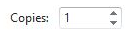
- Ensure that the selected printer is the one you want to use.

- Click the down arrow, as illustrated, to see more printer options, including the Add Printer command that helps you connect to a different printer available on your network:
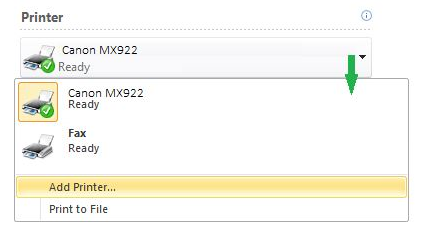
- If you're through setting print options, select print. Otherwise, continue to mark other settings (such as which slides to print and the layout for notes or handouts) as described in the following procedures.
- If you decide not to print after you've opened the Print dialog box, just switch to another tab on the PowerPoint generic ribbon, such as Home, to dismiss the Print dialog box.
- Specify which pages you what to print
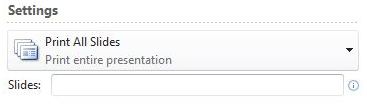
- By default, the first option under Settings in the Print dialog box is set to Print All Slides.
- If you don't want to print all slides, in the Slides box, you can type the numbers of the slides to be printed. Type individual slide numbers and/or hyphenated ranges of slides, and separate them with commas (spaces are not necessary):
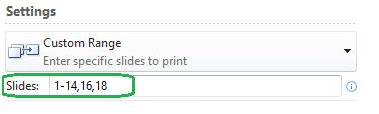
- For example, typing: 1, 3, 5-7, 10 would print slides 1, 3, 5, 6, 7, and 10.
You can also click the down arrow and change Print All Slides to another option such as Print Current Slide or Print Selection:
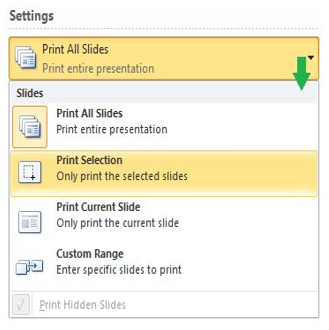
- To print one or more slides that you select, go back to the Home tab, and in Normal view, select your slides from the thumbnail pane on the left. To select multiple slides, press and hold Ctrl while you click the slides you want to print. When you're done with your selection, click File > Print, and use the Print Selection option.
- To print the slide that you were working on right before choosing File > Print, use the Print Selection option. (After you choose this option, the preview pane shows you which slide will be printed.)
To print Notes and Slides
- When you print speaker notes, you get one slide per page, with space allotted for speaker notes below the slide. The Preview pane in the Print dialog box shows you what your printed page will look like.
- In the Print dialog box, under Settings, select the second box (which by default is set to Full Page Slides) to expand the list of options. Then, under Print Layout, select Notes Pages.
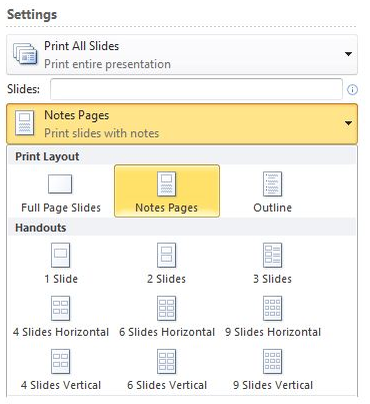
- If you're through setting print options, select print. Otherwise, continue to mark other settings as described in the other procedures in this article.
To print handout
- You can print handouts that show 1, 2, 3, 4, 6, or 9 slides per page. If you print three slides per page, the slides appear on the left side of the page with printed lines for note-taking on the right side of the page. This "three-up" layout is the only one that includes printed lines for note-taking.
- In the Print dialog box, under Settings, select the second box (which by default is set to Full Page Slides) to expand the list of options. Then, under Handouts, select the page layout you want.
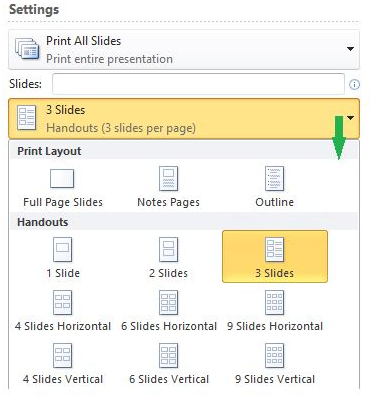
- For handout pages containing four, six, or nine slides, there are two options to choose from for each: horizontal ordering (as illustrated in the first picture below) or vertical ordering (the second picture below).
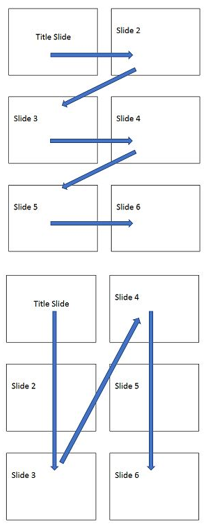
- If you're through setting print options, select print. Otherwise, continue to mark other settings as described in the other procedures in this article
Print full page slides
- With this option you get one slide per page. The orientation (Landscape or Portrait) of the printed pages is automatically matched to the orientation of your slide layout.
- In the Print dialog box, under Settings, ensure that the second box is set to Full Page Slides. If it isn't, click the down arrow on the control to expand the list of options. Then, under Print Layout, select Full Page Slides.
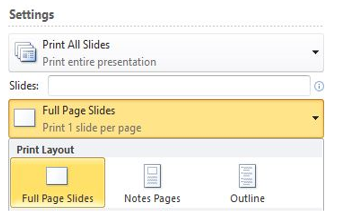
- If you're through setting print options, select print. Otherwise, continue to mark other settings as described in the other procedures in this article.
- Other layout options: Select Frame Slides to print a thin border around each slide. Select Scale to Fit Paper to ensure that the slide content is printed in the maximum size that will fit on the page size and orientation you've selected. Select the High quality option to increase resolution, blend transparent graphics, and print soft shadows in your printout. If you choose Print Comments and Ink Markup, a separate page is printed for the comments that are in the presentation.






EmoticonEmoticon