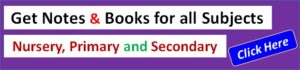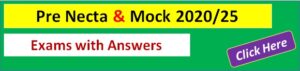TOPIC 4: COMPUTER HANDLING
JOIN US WHATSAPP CLICK HERE
JOIN US TELEGRAM CLICK HERE
Computer handling is sometimes called computer maintenance. Computer handling is the process of caring the computer and its accessories so that it can perform its work properly.
Power Management
This is the process of dealing with power disturbances.
Power disturbances include:
- surge: is the voltage increase above 110% of the normal voltage
- brown out: this is power sags which last just less than a second. it is caused by power overload
- sparks: this is power overload which last for fractions of a second. It is caused by starting and stopping of heavy welding and lightening equipment.
- liquid: liquid causes short circuits
- dust: tends to block the flow of electric signals in a computer system
- heat : chips in the a computer system cannot pass high voltage at very low temperature nor high temperature.
- magnetism : can delete all information in magnetic disk
The importance of using UPS, Surge protectors and Voltage Stabilizers
Explain the importance of using UPS, Surge protectors and Voltage Stabilizers
UPS an uninterruptible power supply is a device which immediately provides backup power during power failure. A UPS is normally used for computers or other devices such as networking equipments. This will allow the users to save everything to avoid data loss and properly shut the computer down.
A surge protector (or surge suppressor or surge diverter) is an appliance or device designed to protect electrical devices from voltage spikes. A surge protector attempts to limit the voltage supplied to an electric device by either blocking or shorting to ground any unwanted voltages above a safe threshold.
A voltage stabilizer is an electrical appliance used to feed constant voltage current to electrical gadgets like ACs and computers, and protects them from damage due to voltage fluctuations.
The effects of voltage fluctuations
Explain the effects of voltage fluctuations
The effects of voltage fluctuations
- You may also notice audio problems such as buzzing or humming noises. As above, it’s common for users to blame this on faulty equipment and replace a perfectly good system when in-depth troubleshooting might have resolved the problem.
- PC interference and malfunctions including shutdowns and random network problems. These commonly crop up on computer networks.
- Data drops and download gaps: If you’re working on a data collection application, you’ll often see interruptions in download progress and/or missing data after transfers are supposedly complete. This is especially irritating in remote monitoring applications where transfers need to be reliable so all parties are on the same page.
- Power quality problems with electronic equipment such as voltage drops, equipment failure, resets, etc. These are notoriously difficult to diagnose, so we recommend using a power data logger to see if the issue actually stems from dirty power or another source.
- Inaccurate readings and data from signal noise can negatively affect your whole process or research, and you might not notice the errors if you weren’t aware there was a signal problem in the first place. This symptom is especially a threat to industrial processes given the sensitivity of newer electrical equipment.
- You might encounter video problems on your displays, such as stripes and bars. It’s easy to misdiagnose this symptom as a sign of old or defective equipment, but the cause may actually be more complicated and originate in your facility’s grounding and wiring.
Utility Programs
Backup Data
Computer Security